You will change some attributes of the existing TextView widget in the main activity layout.
1. Open activity_main.xml (this file is in the app/res/layout/ folder).
2. Click the Split button to see both Code view and Design view

The current layout is Constraint Layout (you will use other layouts later).
2. You change the text attribute of the current TextView from Hello World! to Mobile Tech and make the text bigger with the line android:textSize="32sp" as seen below
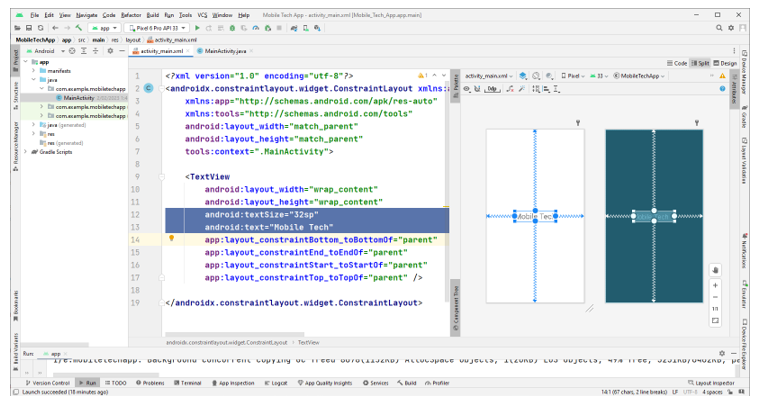
3. Click the Design button to switch to Design view. Click on the TextView (Mobile Tech), you will see the Attributes pane that appears on the right and shows how to modify attributes of the TextView element. For example, change Mobile Tech to Mobile Technologies

4. Change the constraint values for the TextView widget as seen in the following screenshot.

5. Run your project to see the main activity on the emulator.

6. To change the view from the current portrait mode to landscape mode, swipe down from the top to see options, tap Auto rotate to turn it on.

7. Tap the Rotate Left button to change the view to landscape mode.
